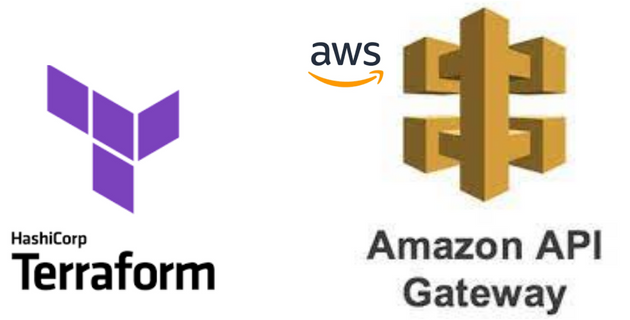
Introduction:
#API Gateway is a fully managed service that makes it easy for developers to create, publish, and manage secure APIs. With #Terraform, you can manage your API Gateway infrastructure as code. In this tutorial, we will walk through how to deploy #API Gateway using Terraform.
Pre-Requestisites:-
An AWS account with appropriate permissions to create API Gateway.
Terraform installed on your local machine.
AWS credentials properly configured.
Step 1: Set Up the Environment
Before we start, make sure that you have #Terraform installed and configured on your local machine. You will also need an AWS account and an AWS Access Key ID and Secret Access Key with the necessary permissions to create and manage API Gateway resources. Once you have these set up, create a new directory for your Terraform files and create the following files:
main.tf : This file will contain the configuration for your API Gateway resources.
variable.tf : This file will define the variables used in your main.tf file.
output.tf : This file will define the output values of your API Gateway resources.
Step 2: Define API Gateway Resources
In your main.tf file, define the resources that you want to create. For example, you may want to create an API Gateway Rest API, a resource, a method, and a deployment. Here's an example:
resource "aws_api_gateway_rest_api" "my_api" {
name = var.api_name
}
resource "aws_api_gateway_resource" "my_resource" {
rest_api_id = aws_api_gateway_rest_api.my_api.id
parent_id = aws_api_gateway_rest_api.my_api.root_resource_id
path_part = "myresource"
}
resource "aws_api_gateway_method" "my_method" {
rest_api_id = aws_api_gateway_rest_api.my_api.id
resource_id = aws_api_gateway_resource.my_resource.id
http_method = "POST"
authorization = "NONE"
}
resource "aws_api_gateway_deployment" "my_deployment" {
rest_api_id = aws_api_gateway_rest_api.my_api.id
stage_name = var.stage_name
}
This example defines an API Gateway Rest API with a resource, a method, and a deployment. You can customize these resources based on your needs.
Step 3 : Define Variables
In your variable.tf file, define the variables that will be used in your main.tf file. For example, you may want to define the aws_region, api_name, and stage_name variables. Here's an example:
variable "aws_region" {
default = "us-east-1"
}
variable "api_name" {
description = "The name of your API"
type = string
}
variable "stage_name" {
description = "The name of your API stage"
type = string
}
Step 4: Define Outputs
In your output.tf file, define the output values that you want to retrieve after your API Gateway resources are created. For example, you may want to output the API Gateway URL and the ARN of the deployment. Here's an example:
output "api_gateway_url" {
value = aws_api_gateway_deployment.my_deployment.invoke_url
}
output "deployment_arn" {
value = aws_api_gateway_deployment.my_deployment.execution_arn
}
Step 5: Initialize, Plan and Apply the Terraform Configuration
Once you’ve defined your variables, resources, and outputs, you can initialize and apply the Terraform configuration. Run the following commands:
terraform init
terraform plan
terraform apply
The terraform init command initializes the Terraform project and downloads any necessary plugins and modules.
The terraform plan command will show us the plan of the changes to be made.
The terraform apply command creates and modifies resources as necessary to match the Terraform configuration.
Step 6: Verify the API Gateway Resources
After Terraform has successfully applied your configuration, you can verify that your API Gateway resources have been created by visiting the AWS Management Console
Conclusion:
In this tutorial, we walked through how to deploy #API Gateway using #Terraform. With Terraform, you can easily manage your #API Gateway infrastructure as code, allowing you to version, reuse, and automate your deployments. By following these steps, you can quickly set up and deploy your #API Gateway resources with confidence.
