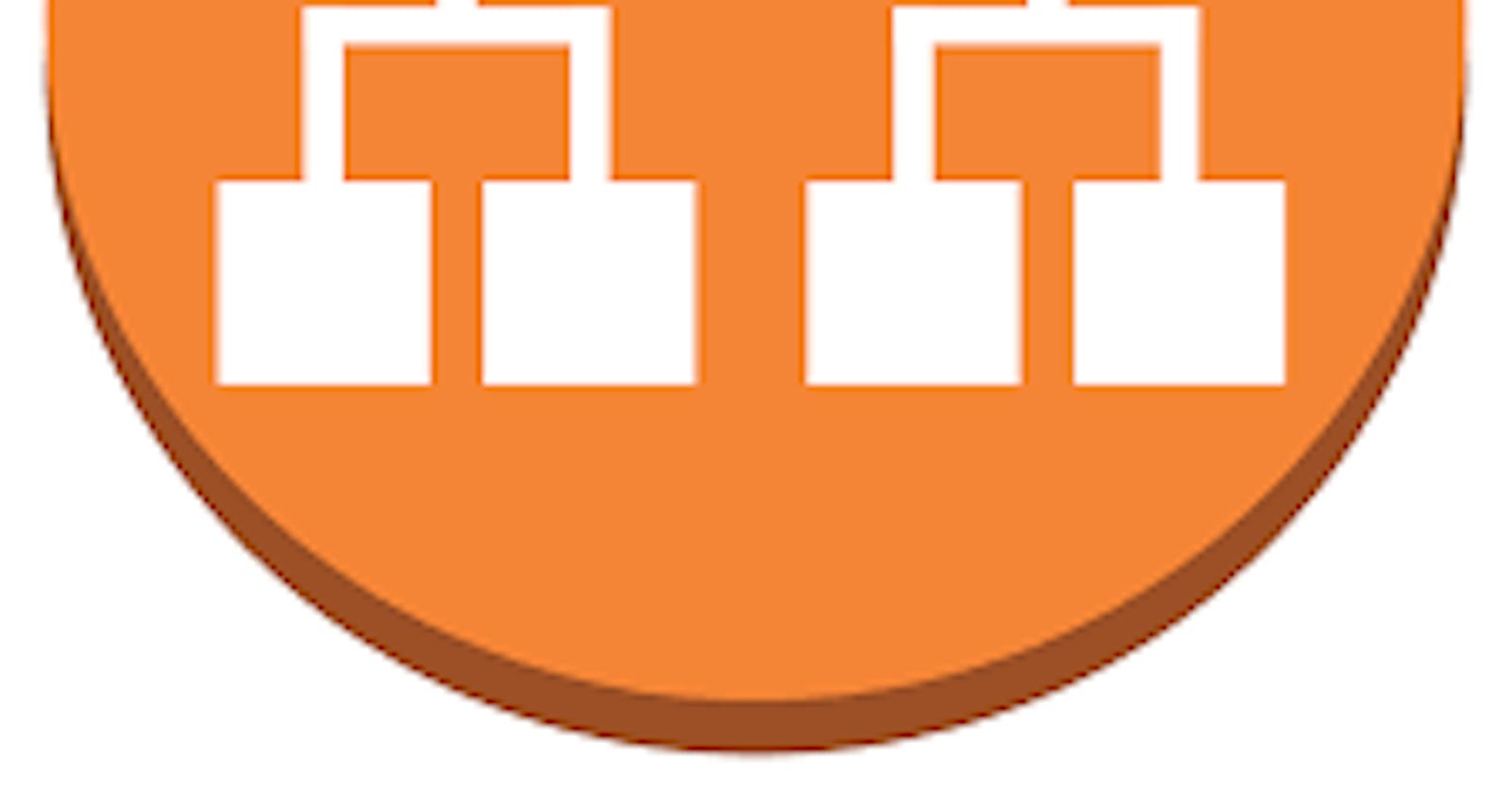How to Create Host-Based Routing on Application Load Balancer in AWS

OverView :-
#Application Load Balancer (ALB) is a powerful tool in AWS that allows you to distribute incoming traffic to multiple targets, such as EC2 instances or containers. One of the key features of ALB is the ability to perform host-based routing, which allows you to route traffic based on the host header of the incoming request. This can be extremely useful for hosting multiple websites or applications on a single ALB.
In this blog, we will explore how to create host-based routing on an #Application Load Balancer in AWS.
Pre-Requestisites :-
- AWS account with required permissions
Step 1: Create an #Application Load Balancer The first step is to create an #Application Load Balancer in your AWS account. To do this, go to the EC2 Dashboard, click on “Load Balancers” on the left-hand menu, and then click on the “Create Load Balancer” button.
Step 2: Configure the Load Balancer In the Load Balancer configuration page, select “Application Load Balancer” as the load balancer type. Then, give your Load Balancer a name and select the appropriate VPC and availability zones for your setup. You can also select an existing SSL certificate or create a new one.

Step 3: Create Target Groups Next, create target groups for each of the applications you want to route traffic to. To do this, navigate to the “Target Groups” tab on the left-hand menu and click on “Create Target Group”. Give your target group a name and select the target type (EC2 or IP address). Then, add the targets for the target group.

Step 4: Create Host-Based Routing Rules Once you’ve created your target groups, you can create host-based routing rules to route traffic to the appropriate target group based on the host header of the incoming request. To do this, go to the “Listeners” tab on the left-hand menu and click on “View/edit rules” for the listener you want to add routing rules to. Then, click on “Add rule”.
In the “Add rule” dialog, enter a name for the rule and select the appropriate host condition. You can use wildcards (*) to match multiple hosts. Then, select the target group you want to route traffic to for the rule.
Below are the details of the each rule
Host Header Exact Match: This rule matches the host header exactly. For example, if the host header is “www.example.com", this rule will match requests only with that exact host header.
Host Header Prefix Match: This rule matches requests with host headers that start with a specified string. For example, if the prefix is “www.”, the rule will match requests with host headers like “www.example.com" and “www2.example.com”.
Host Header Suffix Match: This rule matches requests with host headers that end with a specified string. For example, if the suffix is “.example.com”, the rule will match requests with host headers like “www.example.com" and “mail.example.com”.
Host Header Regex Match: This rule matches requests with host headers that match a specified regular expression. This allows for more complex matching rules based on the host header. For example, a regex rule could match any subdomain of a specific domain, such as “.*.example.com”.
By using these different types of rules, you can create highly customized host-based routing configurations that can route traffic to the appropriate target group based on specific patterns in the incoming host header.

Step 5: Test the Host-Based Routing Finally, test your host-based routing setup by sending traffic to your ALB with different host headers. You can use a tool like cURL or a web browser to do this. Verify that traffic is being routed to the correct target group based on the host header.
Conclusion :-
That’s it! With these steps, you should now have host-based routing set up on your #Application Load Balancer in AWS. This setup is especially useful if you need to host multiple applications on a single ALB and want to route traffic based on the host header of incoming requests.