
Mastering DynamoDB Deployment: Harnessing Terraform for Seamless Table Creation
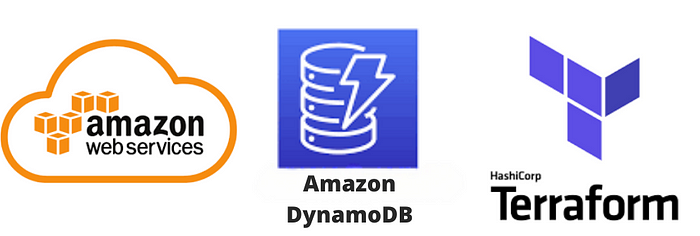
Introduction :-
Welcome to this guide on creating DynamoDB tables easily using Terraform. DynamoDB is a managed NoSQL database service provided by Amazon Web Services (AWS) that offers fast and predictable performance with seamless scalability. Terraform, on the other hand, is a tool for building, changing, and versioning infrastructure safely and efficiently. This document will guide you through the process of deploying DynamoDB tables using Terraform.
Prerequisites --
Before starting, ensure you have the following:
An AWS account
AWS Access Key and Secret Key
* Terraform installed on your computer
Steps for Creating a DynamoDB Table --
Setting Up Terraform
First, you need to install Terraform on your computer if you haven’t already. You can download it from the Terraform website and follow the installation instructions for your operating system.
Writing the Configuration
Next, create a new directory for your Terraform project. Inside that directory, create a file named main.tf. This file will contain the configuration for your DynamoDB table.
Here is a simple example of what the contents of main.tf might look like:
#main.tf
resource "aws_dynamodb_table" "dynamodb-table" {
name = "dynamo-db-terraform"
billing_mode = "PAY_PER_REQUEST"
point_in_time_recovery {
enabled = true
}
server_side_encryption {
enabled = true
}
attribute {
name = "id"
type = "S"
}
hash_key = "id"
attribute {
name = "status"
type = "S"
}
attribute {
name = "group_id"
type = "S"
}
global_secondary_index {
name = "status"
hash_key = "status"
projection_type = "ALL"
}
global_secondary_index {
name = "group"
hash_key = "group_id"
projection_type = "ALL"
}
}
Initializing Terraform
After creating your configuration, open a terminal, navigate to your project directory, and run the following command:
```
terraform init
```
This command will initialize your Terraform project and download the necessary plugins for the AWS provider.
Applying the Configuration
Finally, apply your configuration to create the DynamoDB table. Run the following command:
```
terraform apply
```
Terraform will show you a plan of the resources to be created and ask for your approval. Type yes to proceed. After a few moments, your DynamoDB table should be created.
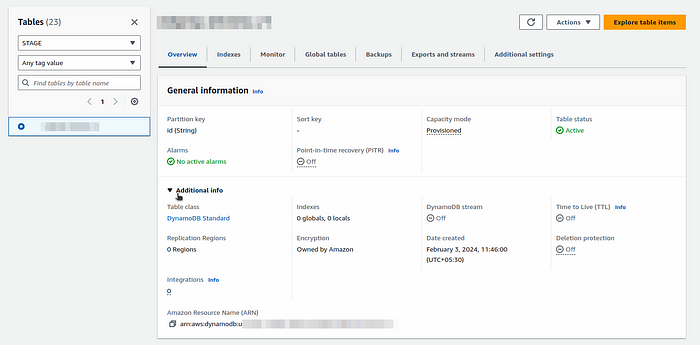
Conclusion :-
Congratulations! You have successfully created a DynamoDB table using Terraform. This process can easily be repeated for creating additional tables or other AWS resources. By using Terraform, you can simplify the management of your AWS infrastructure and ensure that your deployments are repeatable and predictable.
🚀 #DynamoDB #Terraform #DatabaseDeployment #InfrastructureAsCode #AWS #CloudComputing #DeveloperLife #TechSolutions #InnovationInProgress
