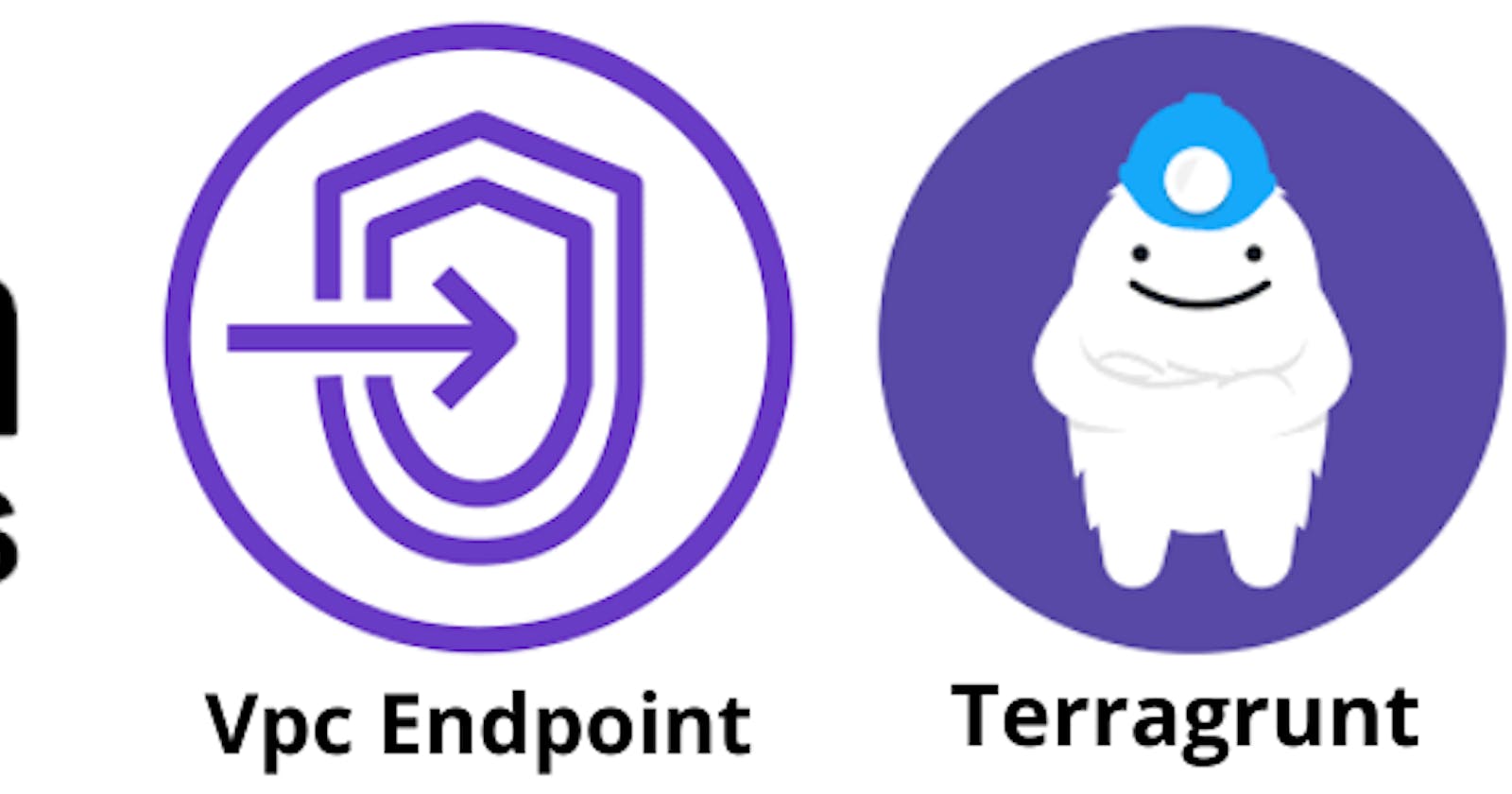Seamless Connectivity: A Guide to Creating VPC Endpoints with Terragrunt

Introduction :-
In the ever-evolving landscape of cloud infrastructure, establishing secure and efficient connectivity is paramount. One powerful tool in this realm is Terragrunt, a robust infrastructure-as-code (IaC) tool that simplifies the deployment of resources. In this guide, we delve into the realm of VPC (Virtual Private Cloud) Endpoints, uncovering the process of creating them using the efficiency and simplicity of Terragrunt. Whether you’re a seasoned DevOps engineer or just stepping into the world of infrastructure automation, this guide promises insights into streamlining your AWS environment.
Pre-requestites --
An Aws Account with Full Access
Terragrunt should be installed on your system. If not installed click here to install
Procedure :-
Note:- Before starting the Deployment, Login to your Aws account and create a S3 bucket and Dynamo-Db table.
Create a folder with name vpc & a file called terragrunt-vpc.hcl and with in the route53 folder create one more folder called vpc_endpoints and a file called terragrunt.hcl.
Copy and paste the below code into terragrunt-vpc.hcl file
remote_state {
backend = "s3"
generate = {
path = "_backend.tf"
if_exists = "overwrite_terragrunt"
}
config = {
key = "terragrunt/route53/terraform.tfstate"
region = "YOUR REGION"
encrypt = true
bucket = "YOUR BACKEND_S3-BUCKET NAME"
dynamodb_table = "YOUR DYNAMO_DB TABLE NAME"
}
}
3. Copy the below code into your terragrunt.hcl file located in zone folder.
terraform {
source = "tfr:///terraform-aws-modules/vpc/aws//modules/vpc-endpoints?version=4.0.1"
}
include "root" {
path = find_in_parent_folders()
}
locals {
region = "Your Default Region"
}
inputs = {
vpc_id = "Your Default Vpc-id"
security_group_ids = "Your Default Security_Group-id"
subnet_ids = "[Your Public Subnet-ids]"
endpoints = {
ec2 = {
service = "ec2"
private_dns_enabled = true
}
}
tags = {
Name = "Vpc-Endpoint"
}
}
- Replace the values of Dynamo-Db table and S3 bucket name with your values (Dynamo-db table name and S3 bucket name).
4. Open a terminal window and locate to vpcfolder and configure your aws credentials and run terragrunt init command. Once the Initilization is done, run terragrunt plan, after the plan is done, then run the terragrunt apply command to deploy your resources on aws.

Conclusion :-
In the realm of cloud infrastructure, the ability to seamlessly connect services within a Virtual Private Cloud is a game-changer. This guide has walked you through the process of creating VPC Endpoints using Terragrunt, offering a powerful combination of simplicity and efficiency. By adopting these practices, you not only enhance the security posture of your AWS environment but also streamline your infrastructure management. As you embark on this journey, may your VPC Endpoints be a testament to the agility and reliability achievable through the marriage of AWS networking and Terragrunt automation. Happy deploying!
#Terragrunt #VPC #CloudNetworking #InfrastructureAsCode #AWS #DevOps#Connectivity #CloudArchitecture #NetworkingGuide #TechTutorials #AWSNetworking #VPCEndpoints #CloudInfrastructure #CloudConnectivity #NetworkAutomation #DevOpsEngineering #CloudDevelopment #AWSBestPractices #ITInfrastructure #TechHowTo