
Snowflake Security Made Easy: Terraform Code for SSO SAML Integration
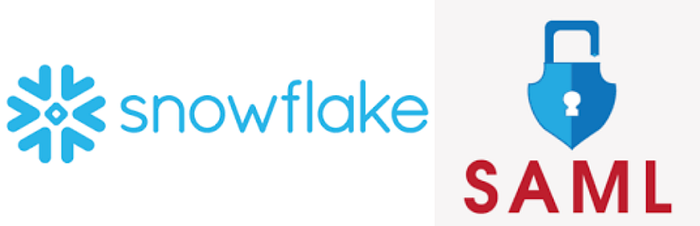
Overview :-
Snowflake, a cloud-based data warehousing platform, has become increasingly popular for its scalability and performance. However, ensuring proper security measures is crucial when dealing with sensitive data. One effective way to enhance security is by implementing Single Sign-On (SSO) using Security Assertion Markup Language (SAML). This blog post will guide you through the process of setting up SSO SAML integration for Snowflake using Terraform, an infrastructure-as-code tool.
Prerequisites :-
Before we dive into the procedure, make sure you have the following prerequisites in place:
A Snowflake account with administrative privileges
Terraform installed on your local machine
Basic knowledge of Terraform and SAML concepts
An Identity Provider (IdP) that supports SAML 2.0 (e.g., Okta, Azure AD, or Google Workspace)
Procedure :-
Let’s break down the process of implementing SSO SAML integration for Snowflake using Terraform into manageable steps:
Step 1: Set up your Terraform environment
Create a new directory for your Terraform project and initialize it:
mkdir snowflake-sso-saml
cd snowflake-sso-saml
terraform init
Step 2: Configure the Snowflake provider
Create a file named provider.tf and add the following content:
terraform {
required_providers {
snowflake = {
source = "Snowflake-Labs/snowflake"
version = "~> 0.35"
}
}
}
provider "snowflake" {
account = "your_account_locator"
username = "your_username"
password = "your_password"
role = "ACCOUNTADMIN"
}
Replace the placeholders with your actual Snowflake account details.
Step 3: Create the SAML integration
Create a file named main.tf and add the following content:
resource "snowflake_saml_integration" "example_saml" {
name = "EXAMPLE_SAML"
saml_issuer = "http://www.okta.com/exk5zt5aaNhNDGJxs0h7"
saml_sso_url = "https://your-domain.okta.com/app/snowflake/exk5zt5aaNhNDGJxs0h7/sso/saml"
saml_provider = "OKTA"
saml_x509_cert = file("path/to/your/x509_cert.pem")
enabled = true
}
Adjust the values according to your IdP configuration. The saml_x509_cert should point to the location of your IdP's X.509 certificate file.
Step 4: Configure SAML parameters
Add the following to your main.tf file to set up SAML parameters:
resource "snowflake_saml_integration_parameters" "example_params" {
integration_name = snowflake_saml_integration.example_saml.name
saml_user_name_attribute = "email"
saml_sign_request = true
saml_force_authn = true
}
These parameters define how Snowflake should interpret and handle SAML assertions from your IdP.
Step 5: Apply the Terraform configuration
Run the following commands to apply your Terraform configuration:
terraform init
terraform plan
terraform apply
Conclusion :-
By following this guide, you’ve successfully set up SSO SAML integration for Snowflake using Terraform. This approach not only enhances your Snowflake security but also allows you to manage your infrastructure as code, making it easier to version control and replicate your setup.
Remember to test your SSO configuration thoroughly before rolling it out to your entire organization. Also, keep your Terraform code and IdP configuration in sync to avoid any discrepancies.
